Setting up conversion tracking for SEO is essential for measuring the effectiveness of your organic traffic in driving meaningful actions (like form submissions, purchases, sign-ups, etc.) on your website. SEO typically aims to improve visibility, drive organic traffic, and enhance user engagement, but conversion tracking lets you measure how well those visitors are actually converting into leads, customers, or completing other valuable actions.
Here’s how you can set up conversion tracking for SEO:
1. Define Your Conversion Goals
Before you can track conversions, you need to define what constitutes a "conversion" for your site. These could be:
- Lead generation (e.g., form submissions, email sign-ups)
- E-commerce transactions (e.g., product purchases)
- Content engagement (e.g., video views, blog post downloads)
- Downloads (e.g., PDF, eBooks, whitepapers)
- Phone calls (e.g., tracking call buttons)
Identifying your goals helps you decide how to set up and track them.
2. Set Up Google Analytics for Conversion Tracking
Google Analytics is one of the most powerful tools for tracking conversions from organic SEO traffic. Here’s how you can set it up:
a. Install Google Analytics Tracking Code
- If you haven’t already, ensure the Google Analytics tracking code is installed on your website. This can usually be done through Google Tag Manager or by adding the tracking code directly to the HTML of your website.
b. Set Up Goals in Google Analytics
Goals allow you to track specific user actions that lead to conversions. Here's how to set them up:
- Go to your Google Analytics account.
- Navigate to Admin (bottom left).
- Under the View column, click Goals.
- Click + New Goal to create a new goal.
When setting up goals, you’ll be prompted to choose a goal type. Common goal types for SEO-related conversions include:
- Destination: When a user visits a specific page (e.g., Thank You page after a form submission or purchase).
- Event: Track specific user actions like button clicks, video views, etc.
- Duration: Track users who stay on the site for a specific amount of time (e.g., if they read a blog post for 3 minutes).
- Pages/Screens per session: Tracks how many pages a user views in a session (useful for content engagement tracking).
For instance, if you want to track form submissions as a conversion:
- Choose Destination.
- Set the URL of your Thank You page (the page that users see after submitting a form).
c. Set Up Event Tracking for Specific Interactions
If you want to track interactions that don’t result in a page load (such as clicks on buttons or video plays), you’ll need event tracking in Google Analytics. Here's how:
- Go to Google Tag Manager (recommended for easy event management).
- Set up a Tag to track a specific event (e.g., button click, download, or video play).
- Define the event parameters (Category, Action, Label) for your event. For example:
- Category: "Button Clicks"
- Action: "Sign Up Button"
- Label: "Home Page"
Once you have the tag set up in Google Tag Manager, this will send event data to Google Analytics.
3. Track E-commerce Conversions (If Applicable)
If you're running an e-commerce website and want to track sales as conversions from organic traffic, set up e-commerce tracking in Google Analytics:
- In Google Analytics, go to Admin > E-commerce Settings.
- Enable E-commerce and Enhanced E-commerce tracking.
- Implement the required tracking code on your website (this can be done via Google Tag Manager or directly in the website code) to send transaction data (such as product views, add-to-cart actions, purchases, and revenue).
This setup allows you to track product-related conversions (e.g., which products visitors buy from organic traffic).
4. Using Google Tag Manager for Event and Conversion Tracking
Google Tag Manager (GTM) simplifies the process of managing and deploying tracking codes without needing to modify your website’s code manually. Here’s how to use GTM for conversion tracking:
- Install GTM on your site: If you haven't yet, add the GTM code to your website.
- Set up tags: Create tags in GTM to track specific actions. For example, to track form submissions:
- Create a Form Submission Tag in GTM.
- Set up a trigger to fire when a form is successfully submitted.
- Define the tag to send the conversion data to Google Analytics.
5. Link Google Search Console with Google Analytics
Linking Google Search Console (GSC) with Google Analytics enables you to better understand how your SEO efforts are performing in terms of organic traffic. With this integration:
- You can track the landing pages that drive organic traffic.
- See impressions, clicks, and average position for your pages.
- Understand how users interact with your pages once they land from organic search.
While Google Analytics tracks conversions, linking it to GSC will give you more detailed insights about which keywords and pages are driving organic traffic that leads to conversions.
6. Monitor Conversions in Google Analytics
Once conversion tracking is set up, you can monitor it in Google Analytics:
- Go to Conversions > Goals > Overview to see the performance of the goals you set up.
- You can also view goal data under Acquisition > All Traffic > Channels to see how different traffic sources (including organic search) contribute to conversions.
- Under Behavior > Events, you can see the details of specific user interactions and how they contribute to your goals.
7. Tracking Conversions for Specific SEO Campaigns
If you are running SEO campaigns or optimizing specific pages for certain keywords, you can track conversions related to those efforts by:
- Setting up unique landing pages optimized for target keywords.
- Using UTM parameters to track SEO traffic from specific sources and campaigns.
- Reviewing how specific landing pages perform in terms of user engagement and conversions (via Google Analytics).
8. Using Google Ads for Conversion Tracking (If Running Paid Ads)
While this is not directly SEO-related, if you are running both paid ads (PPC) and SEO efforts, it's beneficial to track cross-channel conversions:
- Use Google Ads Conversion Tracking to track conversions resulting from paid ads and compare it with organic traffic performance.
- Cross-channel insights help you optimize your SEO and paid efforts for better ROI.
9. Refining Your SEO Strategy Based on Conversion Data
After setting up conversion tracking, regularly review your data to refine your SEO strategy:
- Which organic keywords are driving the most conversions?
- Are certain types of content (e.g., blog posts, landing pages) converting better?
- How does organic traffic compare to paid traffic in terms of conversions?
Use this data to optimize your content, refine your SEO strategy, and focus on improving the elements that lead to conversions (e.g., better calls-to-action, improved user experience, or better targeting of high-converting keywords).
Conclusion
Setting up conversion tracking for SEO helps you measure the effectiveness of your SEO efforts in driving valuable actions on your website. By defining your conversion goals, using tools like Google Analytics and Google Tag Manager, and analyzing the data, you can better understand the user journey from organic search to conversion. This data allows you to optimize your SEO strategy and improve ROI by focusing on content and pages that generate the most conversions.









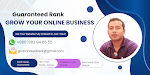

0 Comments